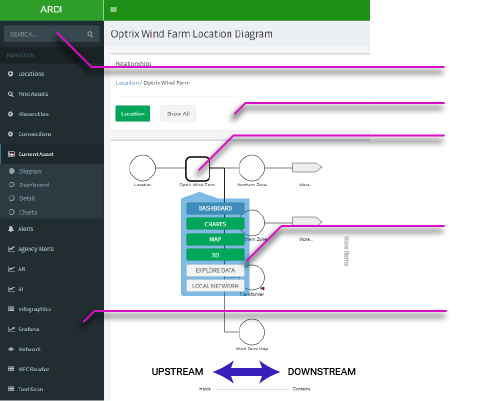Navigating ARDI
Here's a quick crash-course in navigating through the ARDI web UI.
When you first arrive, you'll normally be looking at a diagram page. This shows a selected asset and a number of other, connected assets.
At first, you'll be looking at the Location relationship. You can change the relationship you're looking at from the relationship menu above the diagram.
You'll normally have a reason for visiting the UI, such as finding an asset or verifying a property name.
Searching
Usually, you'll simply search for the asset(s) you're looking for.
Simply click in the search control in the top-left of the page and type the name of the asset and hit return/enter.
If there's an exact match for the name, it will open the page for that asset. If there are several possibilities, you'll be taken to a page where you can choose which specific asset you're interested in.
Note that you can search for any static (ie. not bound) piece of information about the asset. This includes things like…
* The name
* The description
* ID, Equipment Reference and Tag Numbers
* Serial Numbers
* Stock Codes etc.
Navigating
If you simply want to browse or are having trouble finding the asset you need via search, you can browse your ARDI system.
The diagram allows you to explore your Location hierarchy, navigating through sites, buildings and systems till you find the assets you're interested in.
When viewing diagrams, the items on the left are 'upstream'. For instance, if you are looking at the Power relationship, the item on the left is delivering power to the item on the right.
Items on the right are 'downstream'. Following relationships from left-to-right will follow the path of flow from the source on the left to the destination on the right.
The first thing we're going to use is Wind Turbine #1 - feel free to search for it or browse until you track it down in the Southern Zone.