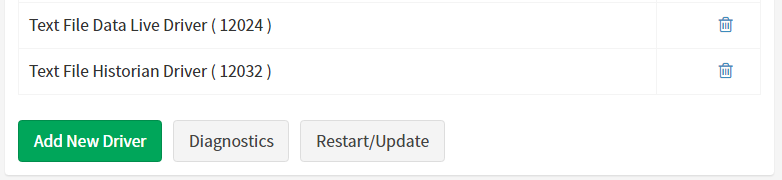Diagnosing Driver Issues
Having trouble with an ARDI driver?
Before contacting support, there are a few pages available specifically for this situation.
In the 'Drivers' page in Administration, you'll find two additional buttons down next to the 'Add New Driver' button.
The first, Diagnostics, opens up a new page so you can see the status of your various drivers. The second 'Restart/Update', causes a your drivers to be briefly shut-down and restarted.
We suggest the following steps if you are having issues.
1) Reload your driver
You can reload your data source. Rather than restarting the entire driver, this asks for a specific data source to refresh/resync itself with the underlying information management system.
This is the least disruptive option when it comes to checking for problems, as it leaves all other drivers running.
You can do this from the data sources page.
2) Restart all drivers
You can restart your drivers from the Administration|Drivers page. The Restart/Update button causes all your drivers to restart.
This causes all of your driver services to be stopped, removed, re-initialised and restarted. It will result in all of your existing live data being lost, and a brief interruption in communication.
3) Run a driver manually
For fine-resolution diagnostics, you can try to run a driver manually.