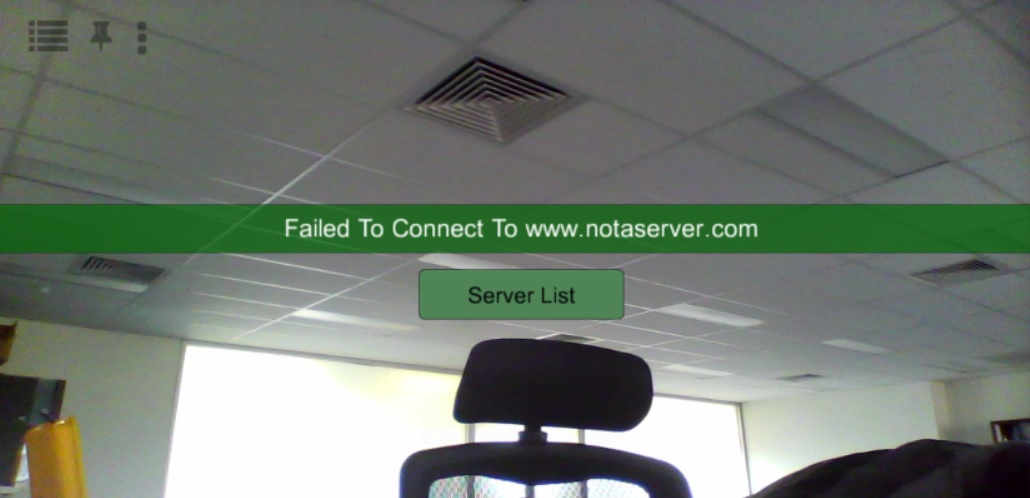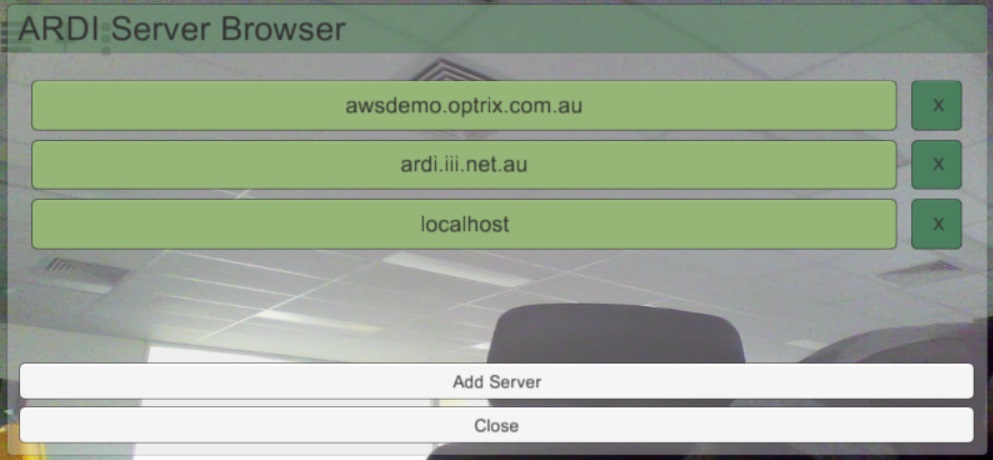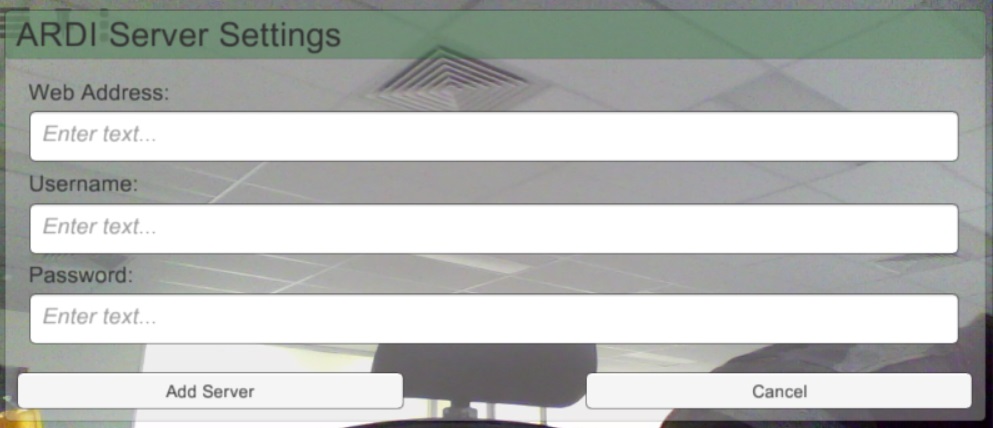Connecting to a Server
The ARDI AR application can connect to a number of different ARDI servers.
If this is the first time you've started the app or if there is a problem connecting to the server you used last time, ARDI-AR will let you know and give you the option of opening the Server List.
If you open the server list, you'll see a list of all of the servers you've successfully connected to so far. Simply touch one to connect if there is one available.
Adding Servers
If you've never added a server or if you're adding a new one, touch 'Add Server' at the bottom of the screen.
Once you've reached the 'Add Server' screen, simply enter in the domain-name of the server and (optionally) your username and password. Press 'Add Server' when done.
On some devices you will have to wait a few moments after touching one of the edit fields in order for the on-screen keyboard to appear.
ARDI-AR will now attempt to connect to the server you've created. If successful, it will add the server to your list for easy reconnection next time.
Removing Old Servers
To remove a server from the list, click on the 'X' button located next to the server name.
The Next Step
Once you've connected to an ARDI server, you'll need to know how to use the main interface.