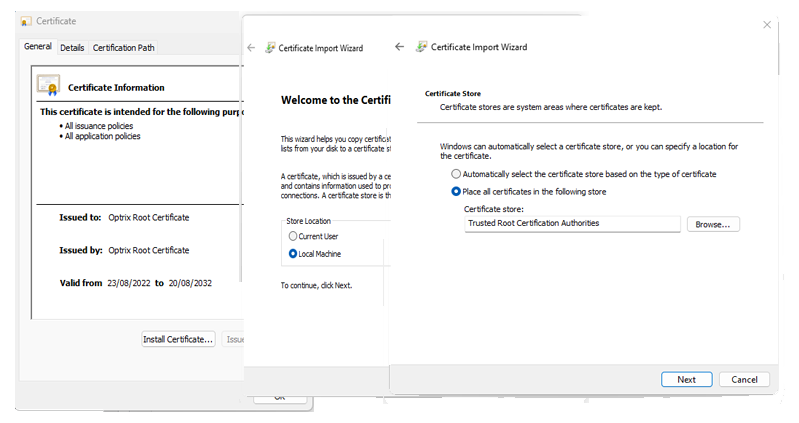Windows Security Certificates
Installing our Self-Signed Certificates on Windows
This page shows how to install our SSL Certificates on your Windows device, so you can access ARDI servers securely.
This step can be skipped by using your own certificate, or by rolling out the Optrix certificates through tools such as Group Policy (Windows), MDM (iOS) or other systems for managing enterprise devices.
Make sure you’ve downloaded the SSL certificate files before we begin.
1) Find the Optrix Root Certificate.crt you downloaded, and double-click it.
2) In the window that opens, choose Install Certificate… at the bottom.
3) Choose Current User (or Local Machine if you’re an administrator) and hit Next
4) Click Browse and select Trusted Root Certification Authorities
5) Click Next until the wizard is complete.
6) Repeat, but this time with the Optrix Intermediate Certificate file and let Windows choose the appropriate place for the certificate.